
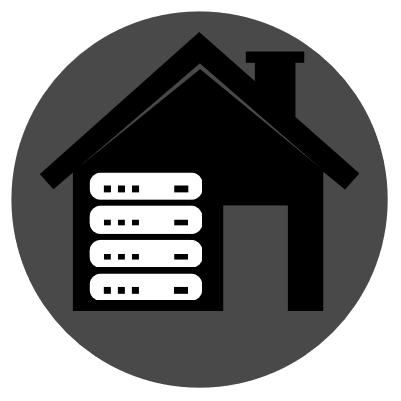
I am assuming this is the LVM volume that Ubuntu creates if you selected the LVM option when installing.
Think of LVM like a more simple more flexible version of RAID0. It isn’t there to offer redundancy but it take make multiple disks aggregate their storage/performance into a single block device. It doesn’t have all of the performance benefits of RAID0, particularly with sequential reads, but in the cases of fileservers with multiple active users it can probably perform even better than a RAID0 volume would.
The first thing to do would be to look at what volume groups you have. A volume group is one or more drives that creates a pool of storage that we can allocate space from to create logical volumes. Run vgdisplay and you will get a summary of all of the volume groups. If you see a lot of storage available in the ‘Free PE/Size’ (PE means physical extents) line that means that you have storage in the pool that hasn’t been allocated to a logical volume yet.
If you have a set of OS disks an a separate set of storage disks it is probably a good idea to create a separate volume group for your storage disks instead of combining them with the OS disks. This keeps the OS and your storage separate so that it is easier to do things like rebuilding the OS, or migrating to new hardware. If you have enough storage to keep your data volumes separate you should consider ZFS or btrfs for those volumes instead of LVM. ZFS/btrfs have a lot of extra features that can protect your data.
If you don’t have free space then you might be missing additional drives that you want to have added to the pool. You can list all of the physical volume which have been formatted to be used with LVM by running the pvs command. The pvs command show you each formatted drive and if they are associated with a volume group. If you have additional drives that you want to add to your volume group you can run pvcreate /dev/yourvolume to format them.
Once the new drives have been formatted they need to be added to the volume group. Run vgextend volumegroupname /dev/yourvolume to add the new physical device to your volume group. You should re-run vgdisplay afterwards and verify the new physical extents have been added.
If you are looking to have redundancy in this storage you would usually build an mdam array and then do the pvcreate on the volume created my mdadm. LVM is usually not used to give you redundancy, other tools are better for that. Typically LVM is used for pooling storage, snapshots, multiple volumes from a large device, etc.
So one way or another your additional space should be in the volume group now, however that doesn’t make it usable by the OS yet. On top of the volume group we create logical volumes. These are virtual block devices made up of physical extents on the physical disks. If you run lvdisplay you will see a list of logical volumes that were created by the Ubuntu installer which is probably only one by default.
You can create new logical volumes with the lvcreate command or extend the volume that is already there. Or resize the volume that you already have with lvresize. I see other posts already explained those commands in more detail.
Once you have extended the logical volume (the virtual block device) you have to extend the filesystem on top of it. That procedure depends on what filesystem you are using on your logical volume. Likely resize2fs for ext4 by default in Ubuntu, or xfs_growfs if you are on XFS.
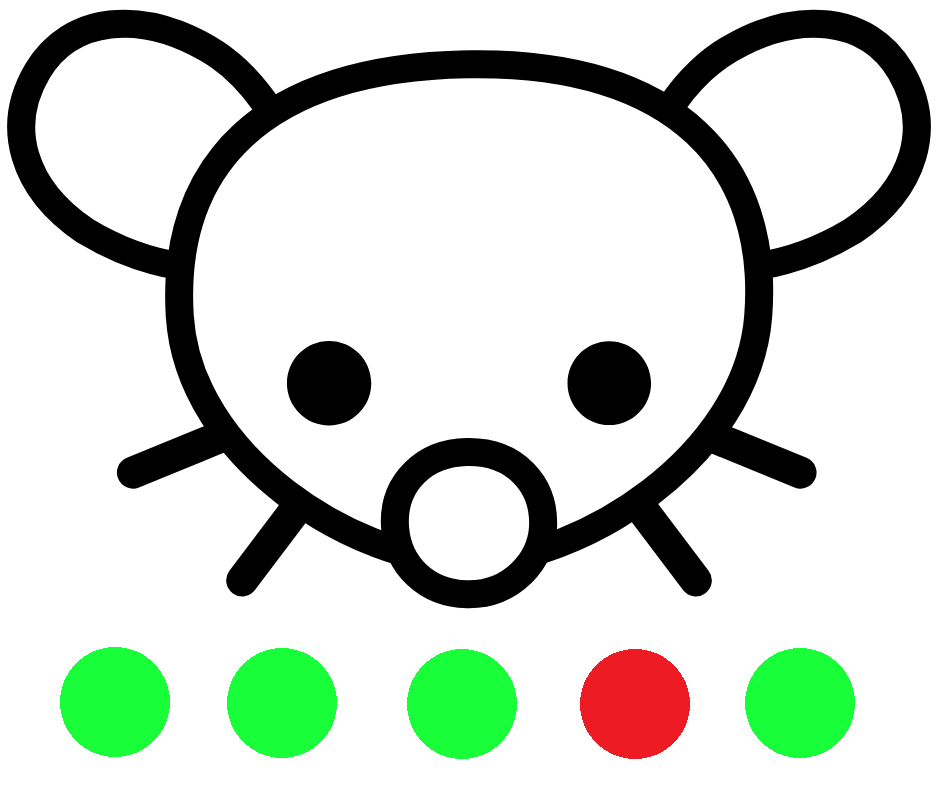
For shared lines like cable and wireless it is often asymmetrical so that everyone gets better speeds, not so they can hold you back.
For wireless service providers for instance let’s say you have 20 customers on a single access point. Like a walkie-talkie you can’t both transmit and receive at the same time, and no two customers can be transmitting at the same time either.
So to get around this problem TDMA (time division multiple access) is used. Basically time is split into slices and each user is given a certain percentage of those slices.
Since the AP is transmitting to everyone it usually gets the bulk of the slices like 60+%. This is the shared download speed for everyone in the network.
Most users don’t really upload much so giving the user radios equal slices to the AP would be a massive waste of air time, and since there are 20 customers on this theoretical AP every 1mbit cut off of each users upload speed is 20mbit added to the total download capability for anyone downloading on that AP.
So let’s say we have APs/clients capable of 1000mbit. With 20 users and 1AP if we wanted symmetrical speeds we need 40 equal slots, 20 slots on the AP one for each user to download and 1 slot for each user to upload back. Every user gets 25mbit download and 25mbit upload.
Contrast that to asymmetrical. Let’s say we do a 80/20 AP/client airtime split. We end up with 800mbit shared download amongst everyone and 10mbit upload per user.
In the worst case scenario every user is downloading at the same time meaning you get about 40mbit of that 800, still quite the improvement over 25mbit and if some of those people aren’t home or aren’t active at the time that means that much more for those who are active.
I think the size of the slices is a little more dynamic on more modern systems where AP adjusts the user radios slices on the fly so that idle clients don’t have a bunch of dead air but they still need to have a little time allocated to them for when data does start to flow.
A quick Google seems to show that DOCSIS cable modems use TDMA as well so this all likely applies to cable users as well.